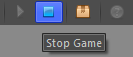Summary
In this brief introduction we will show how to launch the RPGWizard. We'll also cover how to open the editor and start one of the included demo games, "The Wizard's Tower".
Steps
Opening the RPGWizard
After you've downloaded and extracted the zip folder, look for the editor .exe file. In the same folder you will also find the plugins and projects folders.
To start the editor you simply need to run the .exe.
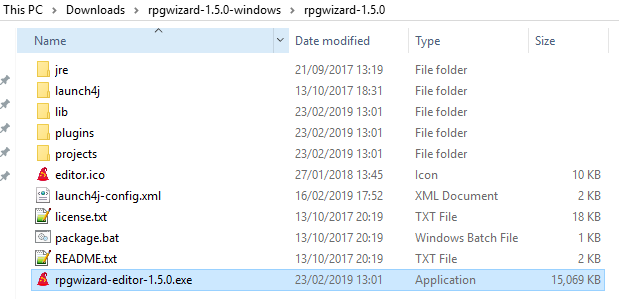
When the editor starts for the first time it will automatically open the demo game "The Wizards's Tower".
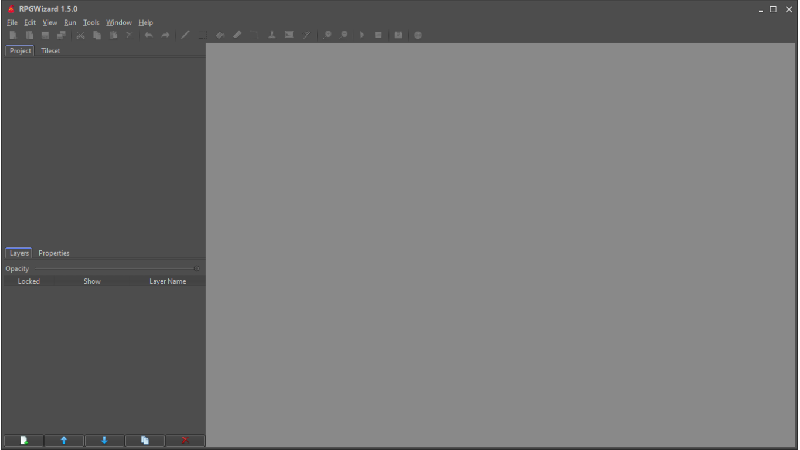
Running the Demo Game
To start the demo game in the engine use the run button located towards the top of the editor.

The engine will open up the current game project inside an embedded engine on Windows, or on Linux it will use the default web browser.
Once you get past the loading screen you can use your keyboard's arrow keys or W, A, S, and D to move around:
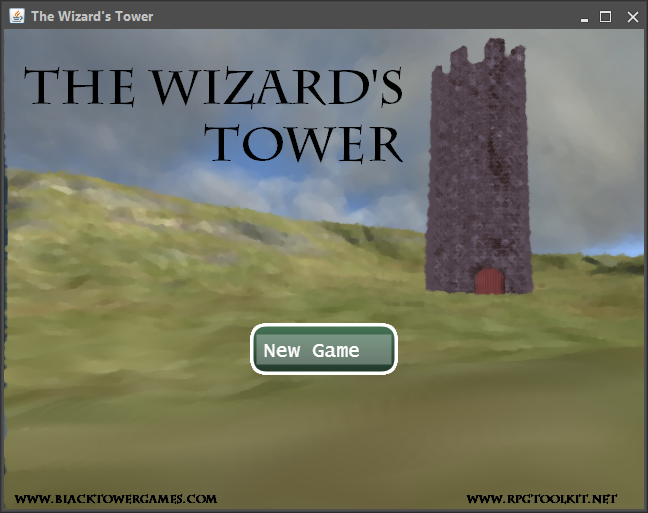
Stopping the Demo Game
When you've finished playing the game make sure you stop the engine using the stop button.